 Define Stow Factors. You can use this option to further refine your Stow Factors, resulting in highly defined projection groups.
Define Stow Factors. You can use this option to further refine your Stow Factors, resulting in highly defined projection groups.Prerequisites
To define stow factor filters, you need the SAENCD privilege.
In addition to the Stow Factor definitions available through the SPARCS settings file you, can also create online Stow Factor filters using Vessel  Define Stow Factors. You can use this option to further refine your Stow Factors, resulting in highly defined projection groups.
Define Stow Factors. You can use this option to further refine your Stow Factors, resulting in highly defined projection groups.
You can define filters to match subsets of containers based on specific container attributes and/or their values. Each filter specifies a new stow factor for the matching containers. Stow Factor filters dynamically group containers for AutoStow. If no filter matches a container's attributes, the base stow factor (defined in the SPARCS Settings file) is used. Avoid building filters that may match the same containers because this will result in inconsistencies. Stow Factor filters should be mutually exclusive.
You can determine what Stow Factor filter is being used by examining a container's stow factor attribute. The name of the filter is appended to the end. If this is not the case, then it means that the base factor is used for that container or projection.
Ensure to configure the following attribute values in the Stow Factor Filter Edit dialog-box, so that the projected containers have the same stow factor as the actual containers:
Equipment Class should be defined as an Auto Stow Factor Element (or)
Equipment Type should be defined with a direct value or wildcard patterned value (example, 2% and not as %)
XPS displays an error message when the Equipment Type is either not defined or is defined as %, or the Equipment Class is not defined as an Auto Stow Factor Element.
To create a stow factor filter:
Select Vessel  Define Stow Factors.
Define Stow Factors.
In the Stow Factor Filters window, select Actions  New Filter.
New Filter.
In the Stow Factor Filter Edit dialog box, enter container attributes and section factor elements:
In the Container Information area, select or type the required attribute values.
In the Filter Name txet box, type a descriptive filter name. Navis recommends that you do not use special characters, such as "$&%#" in the filter name.
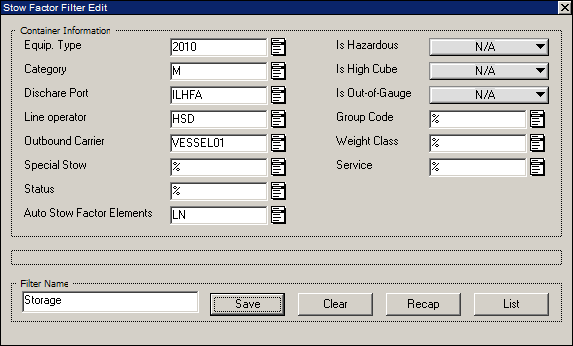
Click Save.
XPS lists the new filter in the Section Factor Filters dialog box.
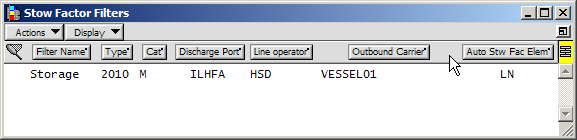
Double-click a filter in the list to open its Stow Factor Filter Edit dialog box.
XPS applies the new stow factor to all matching containers. The example filter above specifies that storage containers are assigned to sections by line operator, not by the attributes in the base stow factor.
To display a list or recap of containers matching a filter, do one of the following:
In the Section Factor Filter Edit dialog box, click List or Recap.
Select the filter in the list, and then select Actions  Display List(s) or Display Recap(s).
Display List(s) or Display Recap(s).
Select the List tool  and click the filter in the Section Factor Filters list.
and click the filter in the Section Factor Filters list.
Double-click the utter left of the filter (under the net icon  ).
).
A list of containers that match the filter displays.